You can easily change your email password by opening your cPanel account → Email Accounts section:
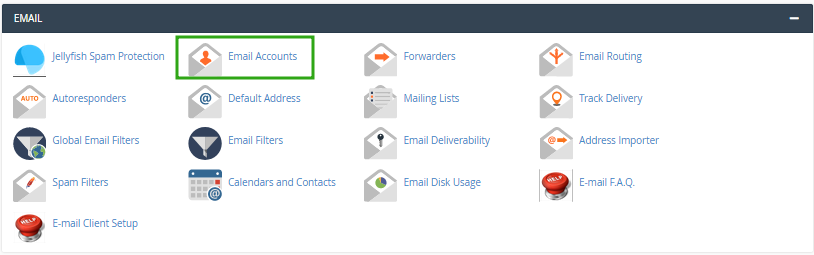
Next, locate the email account from the list and and click on Manage:
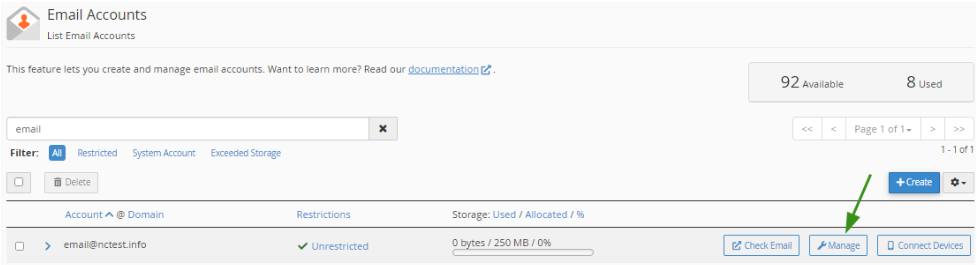
There, enter a custom new password for your email account or click on Generate to create a secure password automatically:
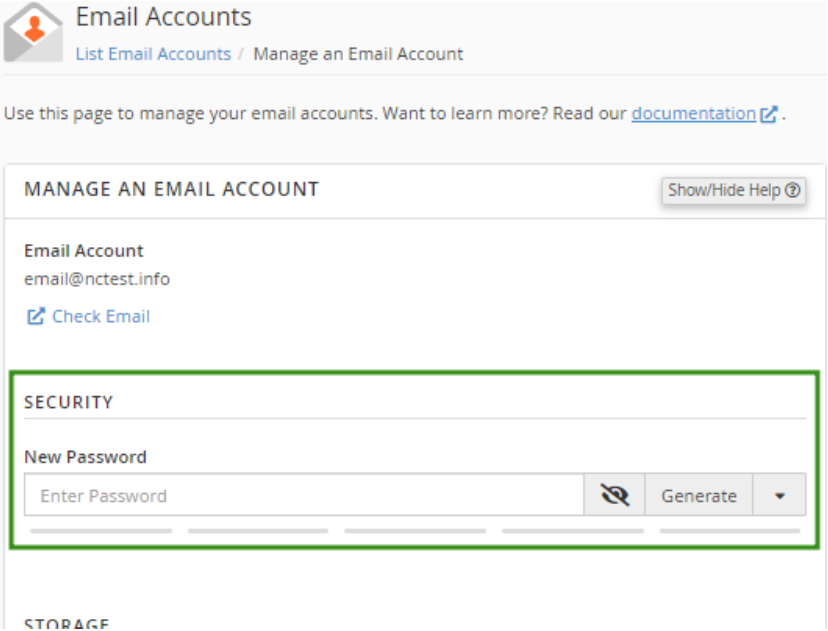
Click Update Email Settings to save the changes.
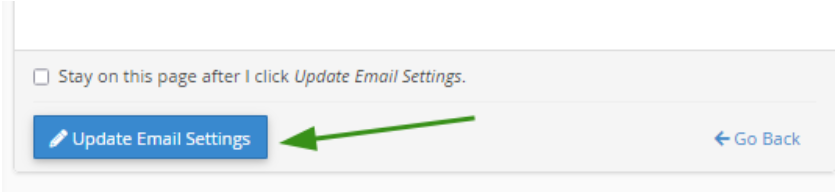
That’s it! Now you can use the new password to log in via webmail, as well as to set up any email client.
Additional Resources
- Manage Email Accounts – cPanel Official Documentation



