Please perform the following steps to create an email account:
- Login to DirectAdmin control panel
- Click on DNS Management from Account Manager

Inside the “DNS Management ” here we can see the zone file of your domain :
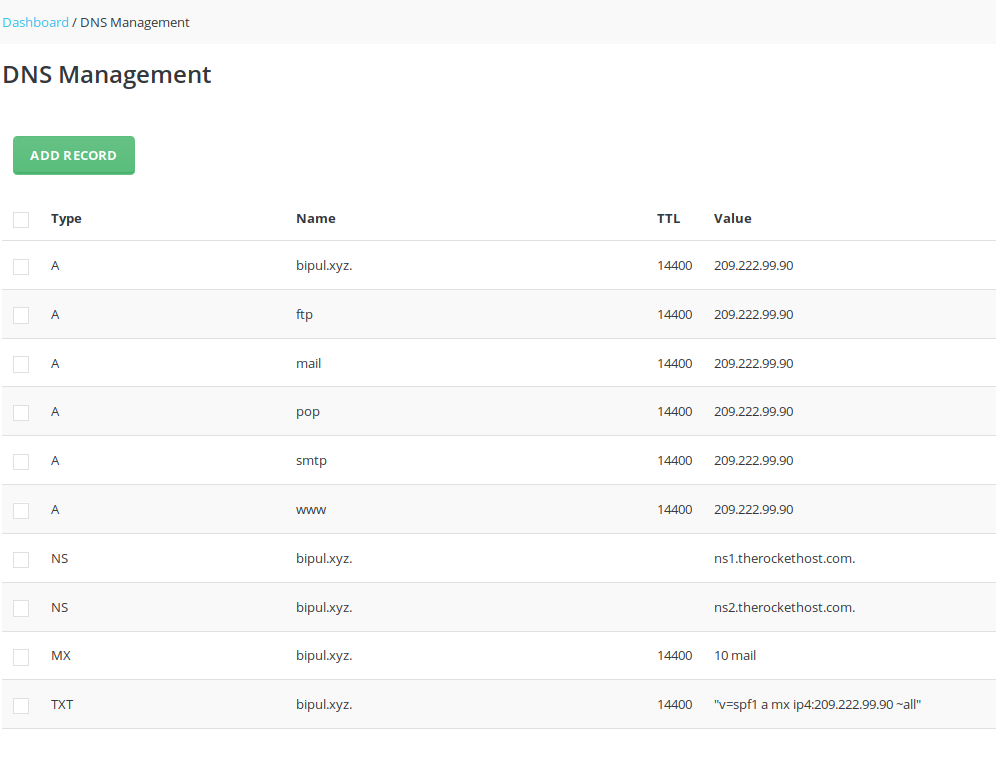
ADD RECORD:
To ADD any new record Click on ” ADD RECORD” you will see a Pop-up “ADD RECORD” page as:
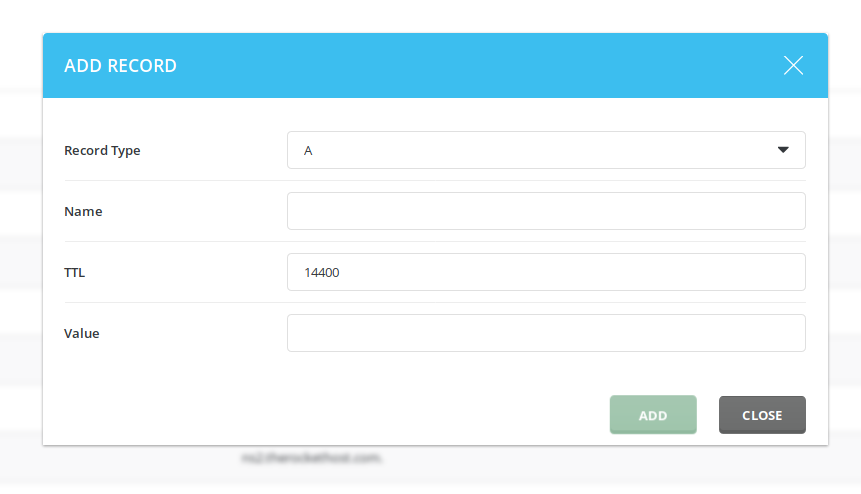
Chose your record type , name , TTL and value/address and click “ADD”
Deleting Record
Once inside, you’ll see a layout of all the records. we’re going to delete is abcxyz You’ll want to ensure it’s checked (green check) – when it does, you’ll see a black bar appear at the top with various options. We’ll use the ‘delete’ option to remove the record.

