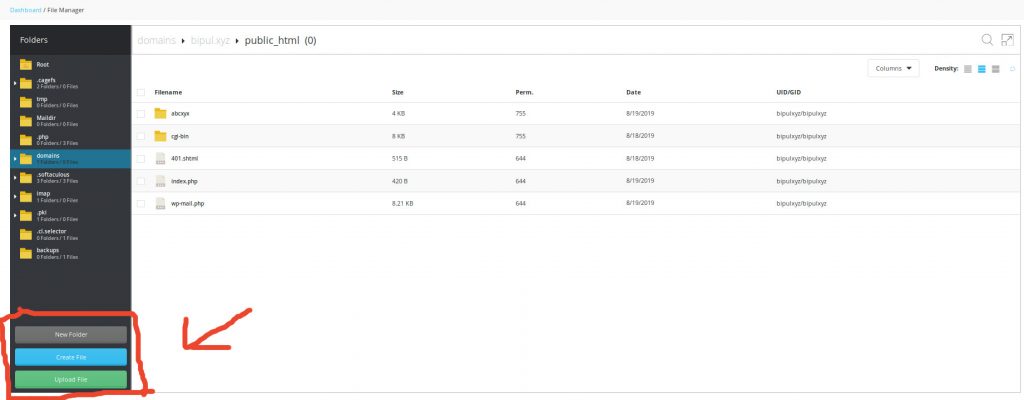DirectAdmin’s file manager is not much different from other file managers. This file manager, much like others allows for the same utilities.
- Create Files
- Upload Files
- Create Folders
- Modify Permissions
- Delete Files
- To access the File Manager you would go “System Info & Files –> File Manager“.

- Once inside, you’ll see the following view – the file manager itself
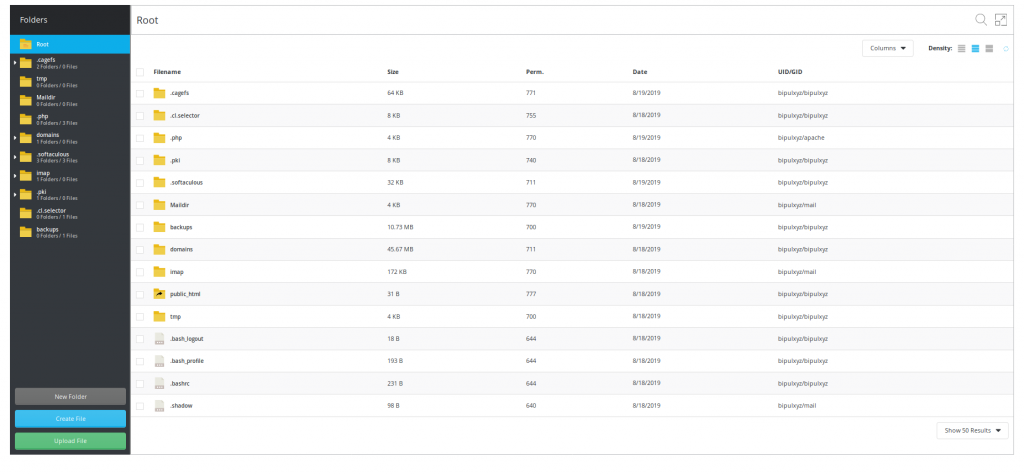
Deleting Files #
In order to delete a file, we’ll want to navigate to the public_html directory . You can click on public_html it to enter into that directory.
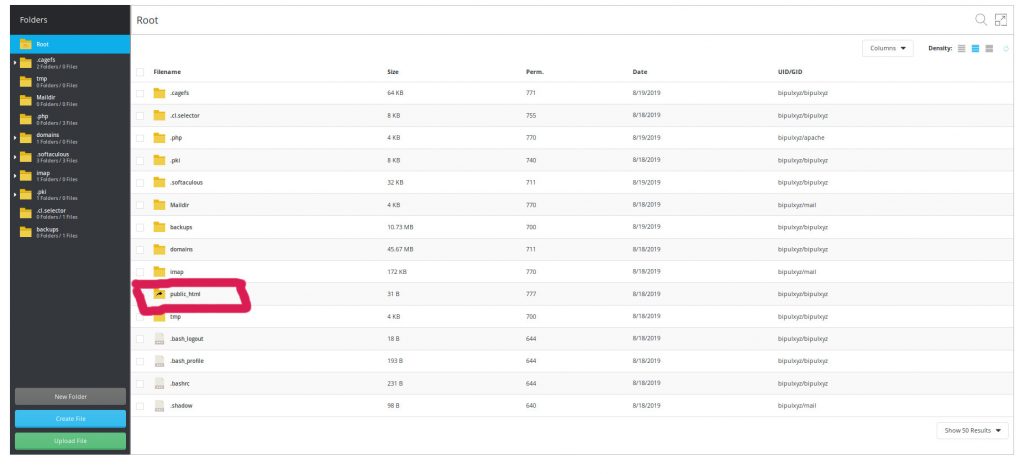
- Once inside, you’ll see a layout of all the files within this directory.
- The folder we’re going to delete is
abcxyz. You’ll want to ensure it’s checked (green check) – when it does, you’ll see a black bar appear at the top with various options. We’ll use the ‘delete’ option to remove the file.
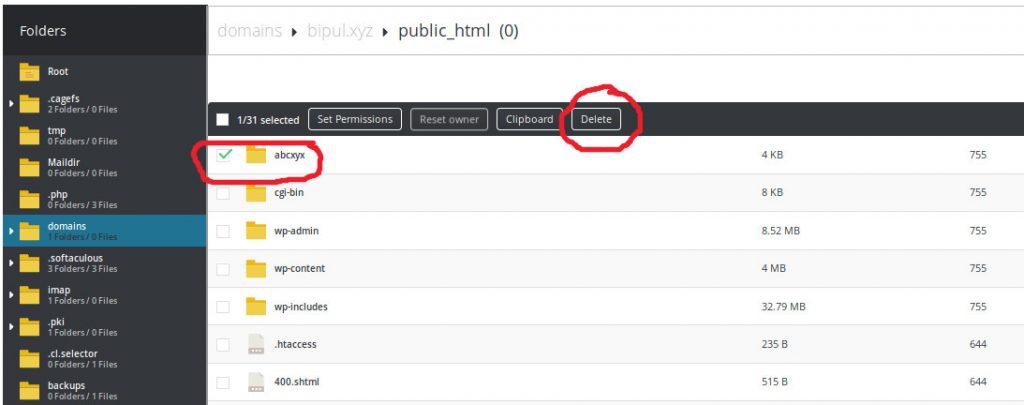
- You’ll get a confirmation request, click ‘Delete’ and the file will be removed.
- You can also click the folder for an alternative menu with various additional options
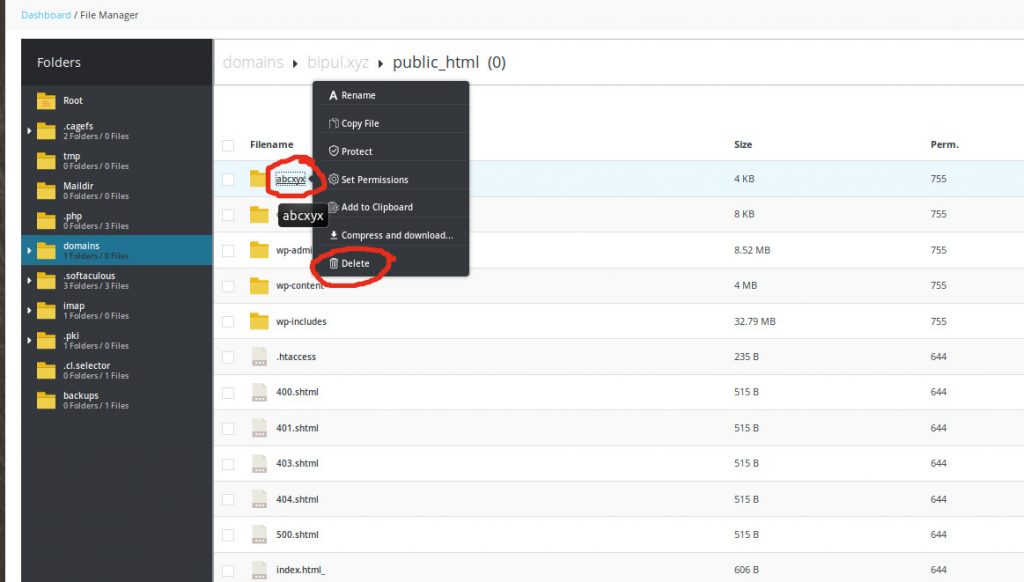
Create Folder , Create File, Upload File #
You’ll see that it’s not much different from most file managers. You have the following options available on this screen
- Create Folder
- Create File
- Upload File